Ever wished you could record a WhatsApp call for later reference? Whether it’s for saving important conversations, keeping evidence, or simply cherishing a moment, WhatsApp call recording tricks are in hot demand. But here’s the twist WhatsApp doesn’t offer this feature natively. So, how do you do it? Let’s dig in
Scroll Down To See Download Button
Table of Contents
🟢 Understanding WhatsApp Call Limitations
WhatsApp prioritizes user privacy. That’s great, but it also means they don’t offer call recording features, unlike regular phone calls. This is largely to comply with privacy laws globally. Still, people find creative ways around this — and we’ll show you how.
🟢 Legal and Ethical Considerations
Before you hit “record,” know this: recording calls without permission is illegal in many countries.
📌 One-Party Consent vs Two-Party Consent
- In the US, some states allow one-party consent (only you need to know).
- In places like Canada and Europe, both parties must consent.
Tip: Always inform the other person before recording. Better safe than sued!
🟢 Methods to Record WhatsApp Calls
Let’s explore the easiest and most effective ways to record WhatsApp calls.
📱 Method 1: Using Built-in Screen Recorder
Most Android and iPhones now have a built-in screen recorder that captures audio.
Steps:
- Open Settings → Control Center → Add “Screen Recording”
- Swipe down and start screen recording
- Turn on microphone audio
- Make your WhatsApp call
- Stop recording when done
🎧 Use speaker mode for better audio capture of both parties.
📱 Method 2: Third-party Call Recorder Apps
Not all screen recorders work with WhatsApp. So, third-party apps come in handy.

Top Choices:
- Cube ACR (Android)
- Boldbeast Recorder
- Call Recorder – ACR
Note: iOS limits third-party access to call audio.
📱 Method 3: Use Another Device
Yep, the classic method.
- Put your WhatsApp call on speaker.
- Use another phone or a digital voice recorder nearby.
- Record the conversation.
It’s not the most high-tech solution, but it works in a pinch.
📱 Method 4: Cube ACR App (Android Only)
This is hands-down the best app for WhatsApp call recording (on Android).
Features:
- Auto-record WhatsApp, Telegram, Skype, and more.
- Crystal-clear audio
- Cloud backup support
How to Use:
- Download Cube ACR from Play Store
- Grant accessibility and microphone permissions
- Start WhatsApp call → Cube ACR auto-records
Pro Tip: Some phones require VoIP call recording tweaks in settings.
💻 Method 5: Use WhatsApp Web on PC or Mac
Want high-quality audio and video? Use your computer.
Steps:
- Open WhatsApp Web on Chrome
- Use OBS Studio (Windows) or QuickTime (Mac) to record screen + audio
- Make the call and record
Ideal for interviews, podcasts, or professional use.
🟢 Tips for Clear Audio Quality
- Use a quiet room with minimal background noise.
- Always turn on speaker mode if recording with another device.
- Test volume and mic sensitivity beforehand.
- Prefer wired earphones over Bluetooth for stability.
How to Send Files from Android to iPhone
🟢 Cloud Storage for Recordings
Don’t let your recordings vanish in phone storage!
Options:
- Google Drive: Auto-upload if using Cube ACR
- Dropbox: Good for syncing across devices
- OneDrive: Secure and reliable
Save files with timestamps like
WhatsApp_Call_Mom_2025-05-17.mp3
🟢 Common Issues and Fixes
❌ No Audio in Recording?
- Check mic permissions
- Use speaker mode
❌ App Not Recording WhatsApp?
- Update app & OS
- Enable accessibility settings
❌ Recording Stops Automatically?
- Turn off battery saver
- Lock app in recent apps
🟢 Best Apps for WhatsApp Call Recording
✅ Cube ACR
Most recommended with auto-recording and cloud sync.
✅ Call Recorder – Cube ACR
Same dev, lighter version for limited devices.
✅ AZ Screen Recorder
Good for screen + audio recording.
✅ Mobizen
Simple UI, great for beginners.
✅ Boldbeast Recorder
Powerful but needs root access on some devices.
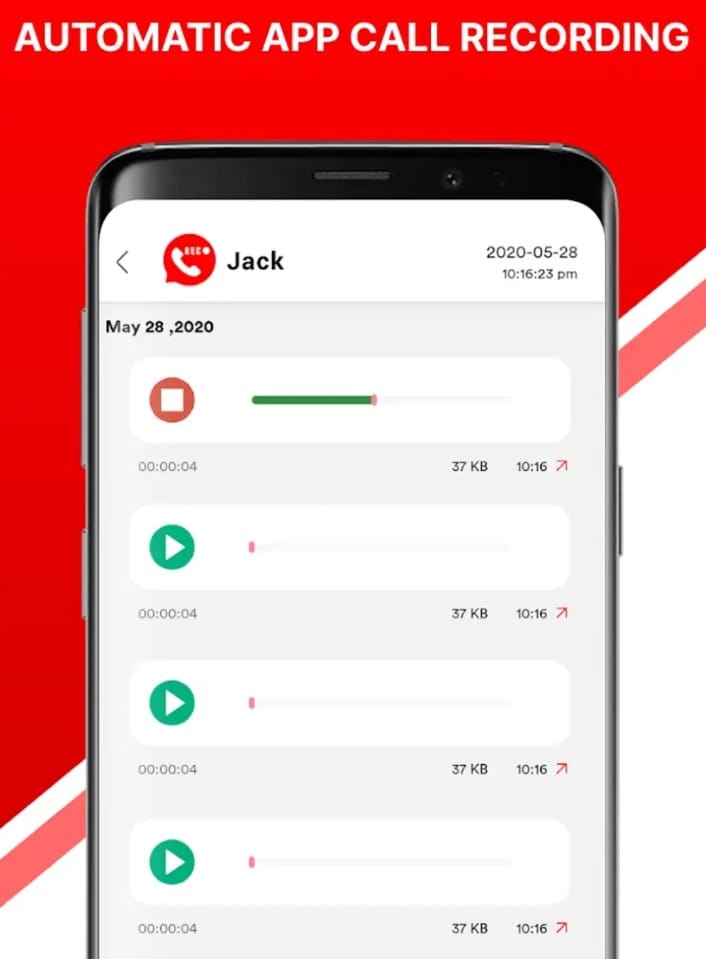
🟢 WhatsApp Call Recording on iPhone
Apple’s privacy rules are tight. Most recording apps don’t work.
What You Can Try:
- Use a Mac with QuickTime to record audio via lightning cable
- Use another phone to record via speaker mode
- Jailbreaking (not recommended)
iOS users will have to rely on workarounds — or switch to Android for this.
🟢 Protecting Your Privacy
Keep those recordings safe!
- Use file encryption apps like Folder Lock
- Store on external drives or encrypted cloud
- Don’t share recordings without permission
🟢 WhatsApp’s Stance on Call Recording
WhatsApp clearly states that call data is end-to-end encrypted. They neither store nor support call recordings. Future updates may change this, but for now — it’s all manual.
Please wait 10 seconds…
📥 Download Now🟢 Conclusion
Recording WhatsApp calls may seem tricky, but it’s doable with the right tools. Whether you go with a screen recorder, third-party app, or an external device — always remember the legal and ethical boundaries. Choose what works best for your phone and situation, and you’ll never miss a meaningful call again.
Can I record WhatsApp calls without the other person knowing?
Yes we can record Whatsapp calls also with using one application
What is the best app for recording WhatsApp calls on Android?
The app name is app call recorder link available in our website
Why is there no sound in my recording?
Check mic permissions, switch to speaker mode, and avoid Bluetooth audio issues.
Can I record WhatsApp calls on iPhone without jailbreaking?
Only with external devices or Mac screen recording methods. Apple restricts direct access.








